SPD-MOOD is a monitoring program intended for expert use in the ALICE Silicon Pixel Detector community, running both online and on offline raw data files. It runs on Linux (developed at SLC4), and needs ROOT, and DATE in the online case.
General Introduction (~1MB .ppt - last mod. Mar 2009)
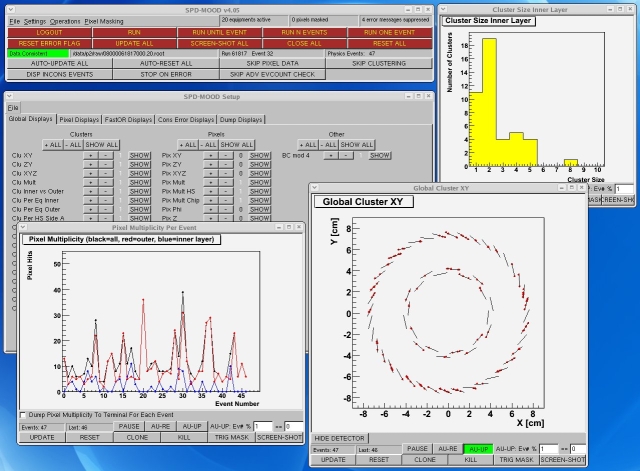
Main window buttons
| LOGIN / LOGOUT | LOGIN: Set data source for monitoring. (Prepare for running.) LOGOUT: Disconnect from data source. (This resets all histograms. See also menu 'Settings->Change Source/Run'.) |
| RUN / STOP | RUN: Start collecting events from source. STOP: Stop collecting data. |
| RUN UNTIL EVENT / STOP | RUN: Start collecting events from source. Will automatically stop when the set event number is found. STOP: Stop collecting data. |
| RUN N EVENTS / STOP | RUN: Start collecting events from source. Will automatically stop after set number of events. STOP: Stop collecting data. |
| RUN ONE EVENT / STOP | RUN: Run one event from source. STOP: Stop collecting data. |
| RESET ERROR FLAG | The error flag turns red as soon as an event with consistency problems has been found. It then stays red until this button has been pressed. So this option may be used to check if errors are re-appearing throughout a run. |
| UPDATE ALL | Send update command to all displays that are presently open. |
| SCREEN-SHOT ALL | Make screen-shots of all displays that are presently open. User may choose output format and directory name. Default names for individual display screen-shots will be used. |
| CLOSE ALL | Close all displays that are presently open. |
| RESET ALL | Reset all histogramming objects. |
| AUTO-UPDATE ALL | Automatically send update commands to all open displays. |
| AUTO-RESET ALL | Automatically reset all histogramming objects after each event. |
| SKIP PIXEL DATA | Skip parsing of the data. May be used to faster reach end of data file when running offline. |
| SKIP CLUSTERING | Skip the processing of hit-maps to find clusters. |
| DISP INCONS EVENTS | Try to display also the events that have inconsistencies. |
| STOP ON ERROR | Stop running if a consistency error occurs. |
| SKIP ADV EVCOUNT CHECK | Skip the advanced check of the event counter values. |
Main window menus
| File | |
| Show Config | Display global configuration parameters. |
| Load Config | Load global configuration parameters from local file. |
| Set Default Config | Set pre-defined values for all global configuration parameters. May be used if - for some reason - the values seem screwed-up. |
| Save Config | Save global configuration parameters to default local configuration file. This option is automatically invoked when exiting the application. |
| Save Config As | Save global configuration parameters to local configuration file. |
| Exit | Exit application. |
| Settings | |
| Change Source/Run | Change data source without resetting any histograms. (Similar to LOGIN button.) |
| Set Trigger Mask | Choose which triggers to accept. There are two 32-bit words - trigMask1 and trigMask2. They are compared to the raw data trigger pattern, and an event is accepted when: (trigMask1 & trigPattern1) OR (trigMask2 & trigPattern2) |
| Equipment Activation | Set which equipments (half sectors) to monitor. |
| Suppress Error Messages | Set which data consistency errors to ignore. Usually, the 'Event Counter Error' and 'Event Counter Jump Error (Adv)' should be suppressed. |
| Update Time | Minimum time between automatic updates of displays. May be set to 0. |
| Adv EvCount Dump Options | Decide if all or only erronious events should be dumped to screen. Dump shows all event counters for each half-stave and event. |
| Operations | |
| Dead and Noisy Pixels | Requires the histogramming objects 'HIT-MAPS' from activated from setup window. Searches the histograms for dead and noisy pixels, as defined by thresholds set by user. Automatically adds the noisy pixels found to the pixel mask. |
| Pixel Masking | |
| Mask Pixels | Open panel for masking pixels. |
| Un-Mask Pixels | Open panel for un-masking pixels. |
| Load Mask | Load pixel mask from local file. |
| Save Mask | Save pixel mask to local file. |
| Clear Mask | Clear pixel mask. |
| Print Masked Pixels | Print a list of the masked pixels to terminal. |
Setup window menus
| File | |
| Load Default Setup | Load setup from the default local file. |
| Save Default Setup | Save present setup to the default local file. This will be the setup loaded automatically on start-up of SPD-MOOD. |
| Load Setup | Load setup from a local file. |
| Save Setup As | Save present setup to a local file. |
| Clear All | Remove all histogramming objects. |
Display window buttons
| MOVIE | Make a movie from this display. Every time the display is updated, a screen-shot for the movie is saved. Clicking the button a second time compiles all images into an mpg movie. This button is visible only if SPD-MOOD was compiled in 'Movie Mode'. |
| PAUSE | The histogramming object connected to this display will not collect any data, while this option is chosen. |
| AU-RE | Automatically reset the histogramming object connected to this display after each event. |
| AU-UP | Automatically update the display. The frequency of updates depends on a) The 'Update time' specified from the Main Window Menu 'Settings'. b) The text fields to the right of this button. (Update based on event number.) |
| UPDATE | Update this display. |
| RESET | Reset the histogramming object connected to this display. |
| CLONE | Create a new display window (displaying object) connected to the same histogramming object as this display. |
| KILL | Close this display AND remove the histogramming object that it was connected to. |
| TRIG MASK | Choose a trigger mask for the histogramming object connected to this display. Same as done in the Main Window Menu 'Settings', but here done only for one histogramming object. |
| SCREEN-SHOT | Make a screen-shot of this display. |
